In this web development tutorial, you will learn how to create a dice roll using HTML, CSS, and JavaScript. We will create a simple dice roll game where the user can click on a button to roll the dice and get a random number between 1 and 6.
Watch the Full Video Tutorial
Github
Step 1: Create the HTML
First, let’s create the HTML structure for our dice roll game. We will have a button that the user can click to roll the dice, and an empty div where we will display the result of the dice roll.
<!DOCTYPE html>
<html lang="en">
<head>
<meta charset="UTF-8" />
<meta name="viewport" content="width=device-width, initial-scale=1.0" />
<title>Animated Dice Roll</title>
<link
rel="stylesheet"
href="https://cdnjs.cloudflare.com/ajax/libs/font-awesome/6.5.1/css/all.min.css"
integrity="sha512-DTOQO9RWCH3ppGqcWaEA1BIZOC6xxalwEsw9c2QQeAIftl+Vegovlnee1c9QX4TctnWMn13TZye+giMm8e2LwA=="
crossorigin="anonymous"
referrerpolicy="no-referrer"
/>
<link rel="stylesheet" href="styles.css" />
</head>
<body>
<h1>Animated Dice Roll</h1>
<p>Click the button to roll the dice.</p>
<h1 id="sum">7</h1>
<div class="dice" id="dice">
<div class="die" id="die1">
<i class="fa-solid fa-dice-one" style="font-size: 3.5rem"></i>
</div>
<div class="die" id="die2">
<i class="fa-solid fa-dice-six" style="font-size: 3.5rem"></i>
</div>
</div>
<button class="btn" onclick="rollDice()">Roll Dice</button>
<script src="script.js"></script>
</body>
</html>
Step 2: Create the CSS
Next, let’s create the CSS to style our dice roll game. We will center the content on the page and style the button and result div.
body {
display: flex;
flex-direction: column;
justify-content: center;
align-items: center;
height: 100vh;
margin: 0;
background-color: #000;
color: #fff;
font-family: Arial, sans-serif;
}
.dice {
display: flex;
}
.die {
width: 50px;
height: 50px;
border-radius: 10px;
border: 1px solid #ddd;
margin: 10px;
display: flex;
justify-content: center;
align-items: center;
font-size: 24px;
box-shadow: 5px 5px 10px rgba(255, 255, 255, 0.5);
&.roll {
animation: roll 0.5s infinite;
}
}
.btn {
margin-top: 20px;
padding: 10px 20px;
font-size: 20px;
cursor: pointer;
border: none;
border-radius: 5px;
background-color: rgb(240, 240, 240, 0.5);
color: #000;
transition: 0.3s;
border: 1px solid #000;
}
.btn:hover {
background-color: #000;
color: #fff;
border: 1px solid #ddd;
}
@keyframes roll {
0% {
transform: rotate(0deg);
}
100% {
transform: rotate(360deg);
}
}
Step 3: Create the JavaScript
Finally, let’s create the JavaScript to handle the dice roll logic. We will generate a random number between 1 and 6 when the user clicks the button and display the result in the result div.
function rollSingleDie() {
return Math.floor(Math.random() * 6) + 1;
}
function rollDice() {
const die1 = document.getElementById("die1");
const die2 = document.getElementById("die2");
const disSum = document.getElementById("sum");
const result1 = rollSingleDie();
const result2 = rollSingleDie();
const sum = result1 + result2;
die1.innerHTML = result1;
die2.innerHTML = result2;
disSum.innerHTML = "Sum: " + sum;
// add animation class
die1.classList.add("roll");
die2.classList.add("roll");
setTimeout(() => {
die1.classList.remove("roll");
die2.classList.remove("roll");
}, 500);
// Remove animation class
die1.classList.remove("roll");
die2.classList.remove("roll");
// Trigger reflow
void die1.offsetWidth;
void die2.offsetWidth;
// Add animation class
die1.classList.add("roll");
die2.classList.add("roll");
}
Conclusion
In this tutorial, you learned how to create a simple dice roll game using HTML, CSS, and JavaScript. You can now customize the game further by adding more dice or changing the animation styles. Have fun rolling the dice!

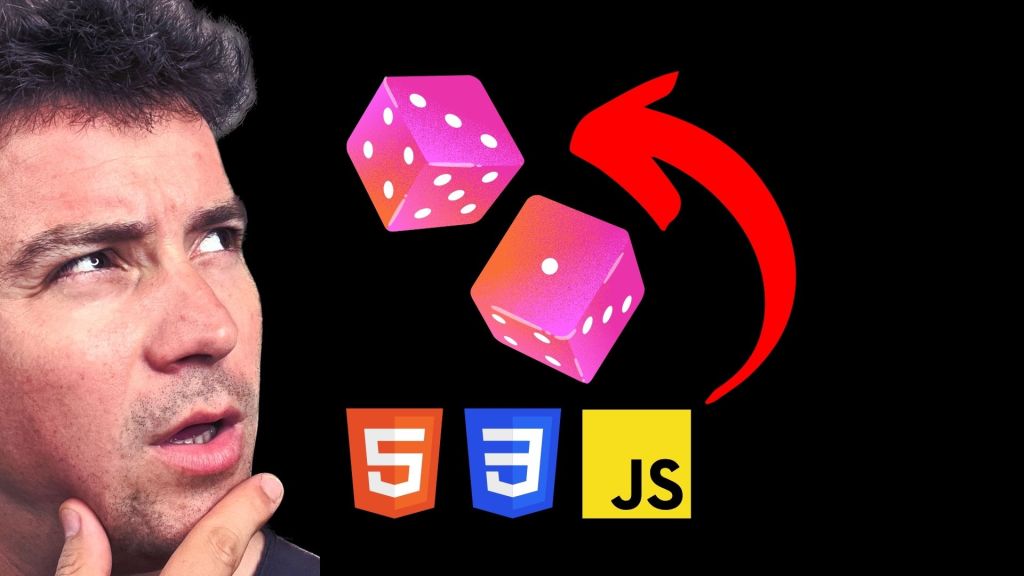
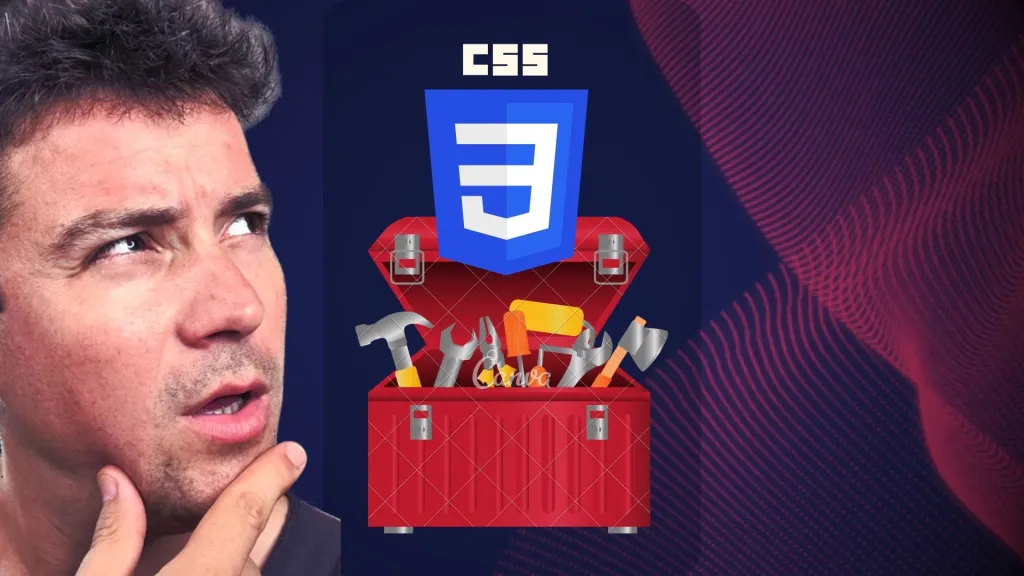
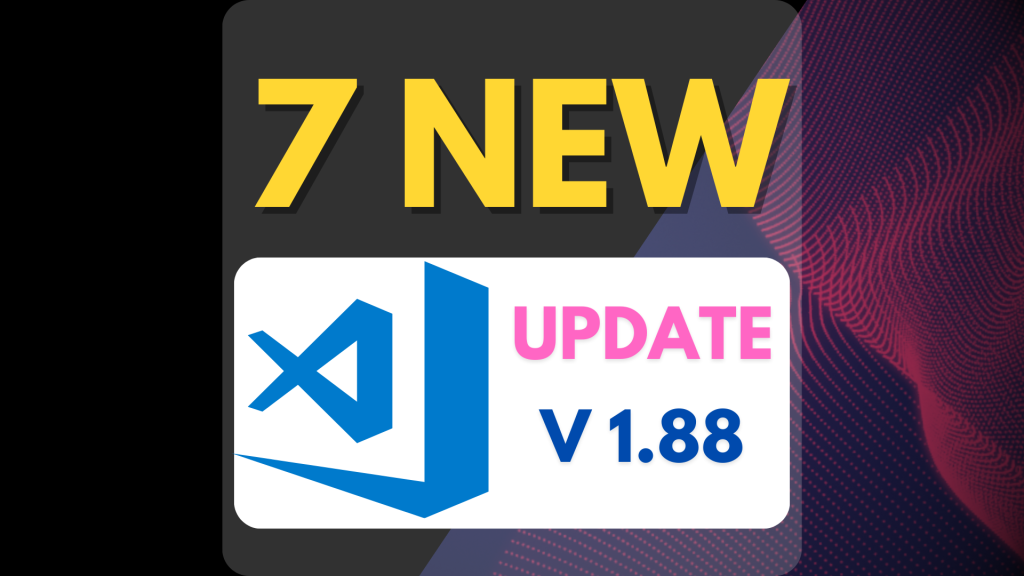
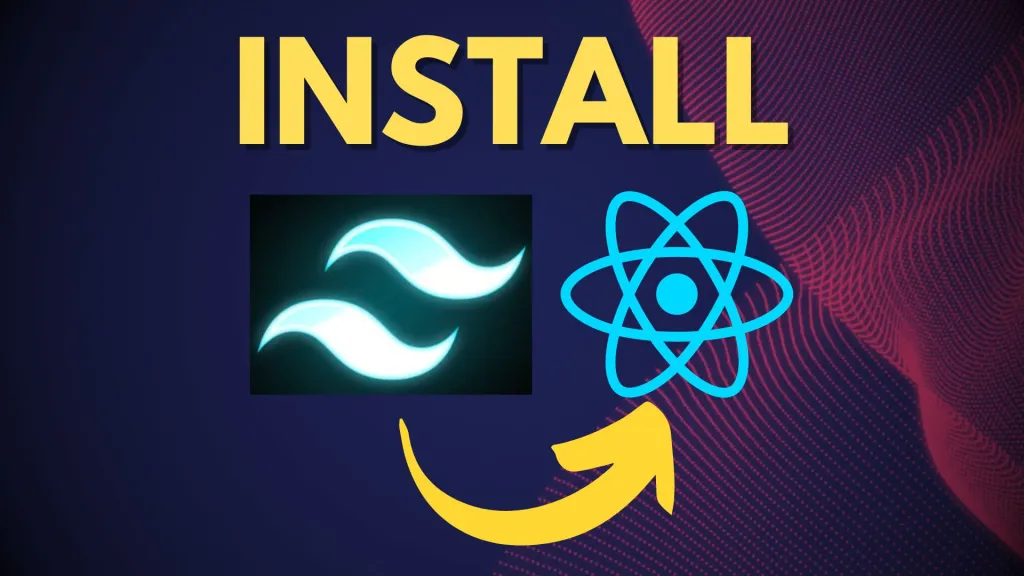

Leave a Reply