In this web development tutorial you are going to learn how to build a responsive registration form using HTML CSS Bootstrap and JavaScript.
This is part of a complete series called the Multi step Form where I take you through the creation process of multiple forms like landing page, welcome page sign in page and registration with conformation page.
💖 Support The Channel by becoming a part of this community!
Complete Series : https://youtube.com/playlist?list=PL1XOgHNZBUvLIgI_JgZYQU55HehRqGUj-
Useful links:
Bootstrap: (CSS Framework) https://getbootstrap.com/
Font Awesome: (Icons for websites) https://fontawesome.com/
Table of content
- Project overview
- Use Bootstrap flex to create a form
- Create a close button using HTML CSS and JavaScript with Font Awesome Icons
- Create a confirmation page using HTML CSS and Bootstrap from the registration page
- Basic Form Validation using Bootstrap and JavaScript
- Styling Form username and password inputs
- Styling Font Awesome Icons using CSS
- Create Form registration button with the Type of Submit HTML CSS Bootstrap
- Create Form Sign-in Button with the Type of button using HTML CSS Bootstrap
- Use Emmet in Visual Studio Code to speed up coding
- Style the Form confirmation Page using CSS and Bootstrap
- Create confirmation Code input
- Create the validation code using JavaScript
- Using JavaScript onchange event listener on HTML Form input

Registration form HTML
Let’s create a HTML file name it registration.html, here is were you will create the necessary code for the registration from and also will link it up with the conformRegistration.html file and the sign-in.html file.
Link up Bootstrap and Font Awesome
In the head you will once again add the links provided in the beginning of this tutorial for Bootstrap, witch we will use for basic styling and Font Awesome for icons.
The last link that we need is that for the style.css, witch you will add in the header tage but above the title tag. Now you are good to go and can stat
<!DOCTYPE html>
<html lang="en">
<head>
<meta charset="UTF-8" />
<meta http-equiv="X-UA-Compatible" content="IE=edge" />
<meta name="viewport" content="width=device-width, initial-scale=1.0" />
<!-- Bootstrap CDN -->
<link
href="https://cdn.jsdelivr.net/npm/bootstrap@5.1.3/dist/css/bootstrap.min.css"
rel="stylesheet"
integrity="sha384-1BmE4kWBq78iYhFldvKuhfTAU6auU8tT94WrHftjDbrCEXSU1oBoqyl2QvZ6jIW3"
crossorigin="anonymous"
/>
<!-- Font Awesome CDN -->
<link
rel="stylesheet"
href="https://cdnjs.cloudflare.com/ajax/libs/font-awesome/6.1.0/css/all.min.css"
integrity="sha512-10/jx2EXwxxWqCLX/hHth/vu2KY3jCF70dCQB8TSgNjbCVAC/8vai53GfMDrO2Emgwccf2pJqxct9ehpzG+MTw=="
crossorigin="anonymous"
referrerpolicy="no-referrer"
/>
<link rel="stylesheet" href="../style.css" />
<title>Register</title>
</head>
<body>
<main class="row flex-row-reverse m-auto shadow bg-white px-0 rounded-3">
<div class="col px-0">
<a href="../index.html"><i class="fa-solid fa-xmark"></i></a>
<form
action="confirmRegistration.html"
class="row g-3 needs-validation"
novalidate
>
<h2 class="text-center mb-5">Register now</h2>
<!-- Create form username and password inputs -->
<div class="d-flex p-0">
<i class="fa-solid fa-user"></i
><input
type="text"
class="form-control"
placeholder="Full name"
required
/>
</div>
<div class="d-flex p-0">
<i class="fa-solid fa-circle-user"></i
><input
type="text"
class="form-control"
placeholder="User name"
required
/>
</div>
<div class="d-flex p-0">
<i class="fa-solid fa-envelope"></i
><input
type="email"
class="form-control"
placeholder="Email"
required
/>
</div>
<div class="d-flex p-0">
<i class="fa-solid fa-key"></i
><input
type="password"
class="form-control"
placeholder="Password"
required
/>
</div>
<!-- Create form registration and sing-in buttons -->
<div class="d-flex p-0">
<div class="col text-center">
<button class="btn btn-primary px-3 w-100" type="submit">
Register
</button>
</div>
</div>
<div class="d-flex p-0">
<div class="col-5">
<hr />
</div>
<div class="col-2 text-center">
<small class="text-secondary">or</small>
</div>
<div class="col-5">
<hr />
</div>
</div>
<div class="d-flex p-0">
<div class="col text-center">
<a href="singIn.html" class="col text-center">
<button class="btn btn-dark px-3 w-100" type="button">
Sing-in
</button>
</a>
</div>
</div>
</form>
<footer class="col text-center">
<a href="https://atomic-temporary-152603171.wpcomstaging.com/">©Menyhart Media</a>
</footer>
</div>
<div class="col px-0">
<img src="../img/windows-vfOtKkhHkbE-unsplash.jpg" alt="left col img" />
</div>
</main>
<!-- Bootstrap JS CDN -->
https://cdn.jsdelivr.net/npm/bootstrap@5.1.3/dist/js/bootstrap.bundle.min.js
http://../validation.js
</body>
</html>
Conform Registration form HTML
Your next step will be to create the conformRegistration.html file. This will have the same setup in its head as did the registration.html file.
Once again you will need to link up the Bootstrap CDN, the Fontawesome CDN
This form, if successfully submitted will send the user to the welcome.html page.
In order to succesfuly submit this form we need to write a bit of javascript. If you wish you can create a separate file for this code but because this code will only affect the conformRegistration.html I will write the code in the this .html file and add it in a script tag before the closing body tag.
<!DOCTYPE html>
<html lang="en">
<head>
<meta charset="UTF-8" />
<meta http-equiv="X-UA-Compatible" content="IE=edge" />
<meta name="viewport" content="width=device-width, initial-scale=1.0" />
<!-- Bootstrap CDN -->
<link
href="https://cdn.jsdelivr.net/npm/bootstrap@5.1.3/dist/css/bootstrap.min.css"
rel="stylesheet"
integrity="sha384-1BmE4kWBq78iYhFldvKuhfTAU6auU8tT94WrHftjDbrCEXSU1oBoqyl2QvZ6jIW3"
crossorigin="anonymous"
/>
<!-- Font Awesome CDN -->
<link
rel="stylesheet"
href="https://cdnjs.cloudflare.com/ajax/libs/font-awesome/6.1.0/css/all.min.css"
integrity="sha512-10/jx2EXwxxWqCLX/hHth/vu2KY3jCF70dCQB8TSgNjbCVAC/8vai53GfMDrO2Emgwccf2pJqxct9ehpzG+MTw=="
crossorigin="anonymous"
referrerpolicy="no-referrer"
/>
<link rel="stylesheet" href="../style.css" />
<title>Confirm registration</title>
</head>
<body>
<mai class="row m-auto shadow bg-white px-0">
<a href="../index.html"><i class="fa-solid fa-xmark"></i></a>
<div class="col">
<div class="container mt-5 text-center">
<i class="fa-solid fa-circle-exclamation fa-10x text-warning"></i>
<h2 class="my-5">Confirm registration</h2>
<p>
We have send a Email containing your verification <b>code</b> to the
provided email address. In order to complete your registration
please confirm incert the verifaction code provided in the email.
</p>
</div>
<form action="welcome.html">
<div class="d-flex p-0">
<i class="fa-solid fa-code"></i>
<input
type="number"
class="form-control text-center"
placeholder="Validation code"
required
/>
<button class="btn btn-success ms-2" type="submit" disabled>
Verify
</button>
</div>
</form>
<footer class="col text-center">
<a href="https://atomic-temporary-152603171.wpcomstaging.com/">©Menyhart Media</a>
</footer>
</div>
<div class="col px-0">
<img src="../img/windows-vfOtKkhHkbE-unsplash.jpg" alt="left col img" />
</div>
</mai>
http://../validation.js
<script>
(function () {
const input = document.querySelector("input");
const submitBtn = document.querySelector("button");
input.onchange = () => {
if (input.value !== "" && input.value.length === 5) {
submitBtn.disabled = false;
} else {
alert("Verification code need to be 5 numbers !");
submitBtn.disabled = true;
}
};
})();
</script>
</body>
</html>
Validating the registration
In order for this form to be validated we it only hase to pass to conditions.
- The input may not be empty
- The input length must be strictly equal to 5 digits
- Because we set the type of our input to numbers we will only be able to enter numbers and no string or symbols.
Registration & Conform Registration form CSS
a {
text-decoration: none;
}
:root {
--bodyBg: #ccc;
--gmail: rgb(219, 68, 55);
--customGray: #e6d6f6;
--facebook: rgba(59, 89, 152);
--twitter: rgba(29, 161, 242);
--gmail: rgba(219, 68, 55);
}
body {
background-color: var(--bodyBg);
}
main {
position: relative;
width: 1000px;
height: 750px;
top: 10vh;
}
form {
width: 330px;
margin: auto !important;
}
img {
height: 750px;
width: 100%;
}
.fa-xmark {
position: absolute;
top: 25px;
left: 25px;
}
.fa-xmark:hover {
cursor: pointer;
color: var(--gmail);
}
.fa-circle-user,
.fa-key,
.fa-user,
.fa-envelope,
.fa-code {
border: 1px solid var(--customGray);
padding: 0.5rem;
}
label[for="rememberMe"]:hover {
text-decoration: underline;
cursor: pointer;
color: var(--twitter);
}
.alt-logIn {
padding: 0.6rem;
color: #fff;
border-top-left-radius: 5px;
border-bottom-left-radius: 5px;
}
.fa-facebook-square {
background-color: rgb(39, 58, 100);
}
.btn-facebook {
background-color: var(--facebook);
color: #fff;
border-top-left-radius: 0px;
border-bottom-left-radius: 0px;
}
.fa-twitter-square {
background-color: rgb(24, 127, 192);
}
.btn-twitter {
background-color: var(--twitter);
color: #fff;
border-top-left-radius: 0px;
border-bottom-left-radius: 0px;
}
.fa-google {
background-color: rgb(153, 48, 39);
}
.btn-gmail {
background-color: var(--gmail);
color: #fff;
border-top-left-radius: 0px;
border-bottom-left-radius: 0px;
}
footer {
position: relative;
margin-top: 100px;
}
footer:hover {
cursor: pointer;
color: var(--twitter);
}
/* Responsive */
@media (max-width: 1000px) {
main {
max-width: 400px;
}
main div:nth-child(3) {
display: none;
}
}
Registration & Conform Registration form JavaScript
Now let’s create a validation.js file. Here we will type out the javascript code that will take care of validating each form
Do not forget to link up the javascript file “validation.js” in your HTML file.
The first part of the javascript will validate the form and the second part will take care of animation of the fontawesom icons, each associated to a surten input filed in all of our forms.
(function () {
"use strict";
// Fetch all the forms we want to apply custom Bootstrap validation styles to
var forms = document.querySelectorAll(".needs-validation");
// Loop over them and prevent submission
Array.prototype.slice.call(forms).forEach(function (form) {
form.addEventListener(
"submit",
function (event) {
if (!form.checkValidity()) {
event.preventDefault();
event.stopPropagation();
}
form.classList.add("was-validated");
},
false
);
});
})();
// Focus Icons
const inputs = document.querySelectorAll("input");
console.log(typeof inputs);
Object.keys(inputs).map((key, input) => onBlurOnFocus(inputs[key]));
function onBlurOnFocus(input) {
input.onfocus = (e) => {
e.target.previousElementSibling.classList.toggle("text-primary");
};
input.onblur = (e) => {
e.target.previousElementSibling.classList.toggle("text-primary");
};
}
Video for this project.
Release date 12 April
Previous projects in this series
Create a Responsive Sign in / Login Form using HTML CSS Bootstrap & JavaScript


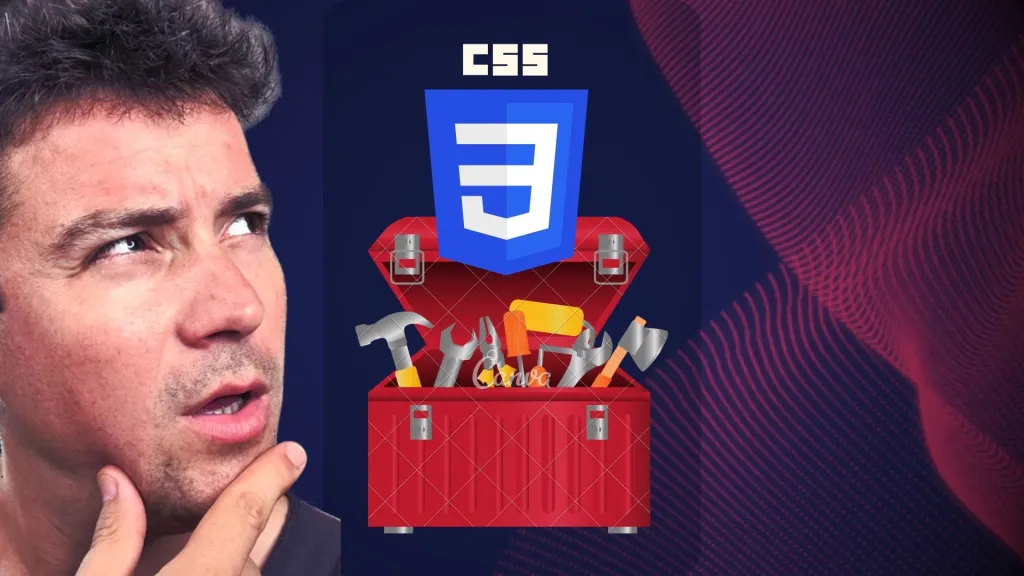
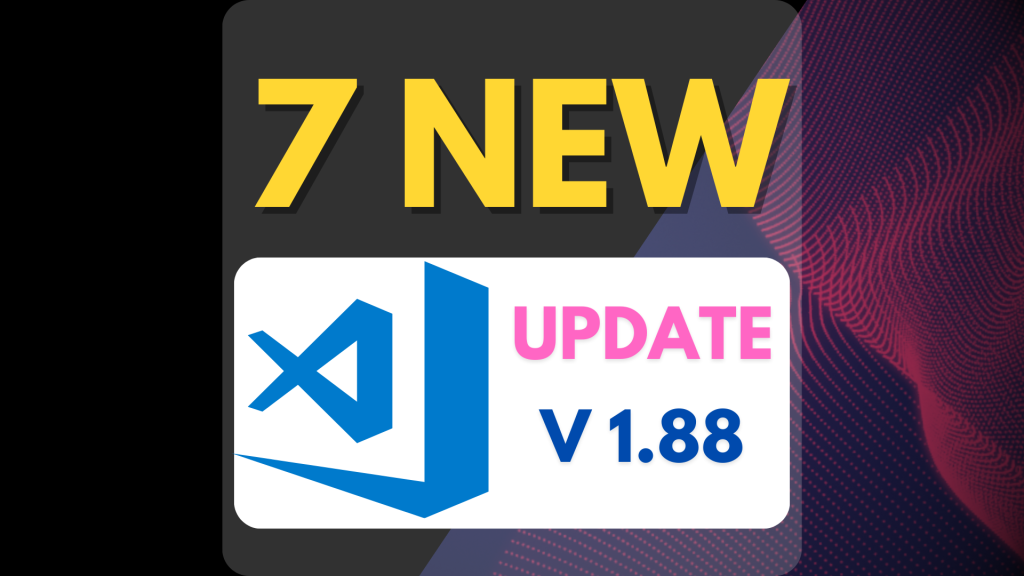
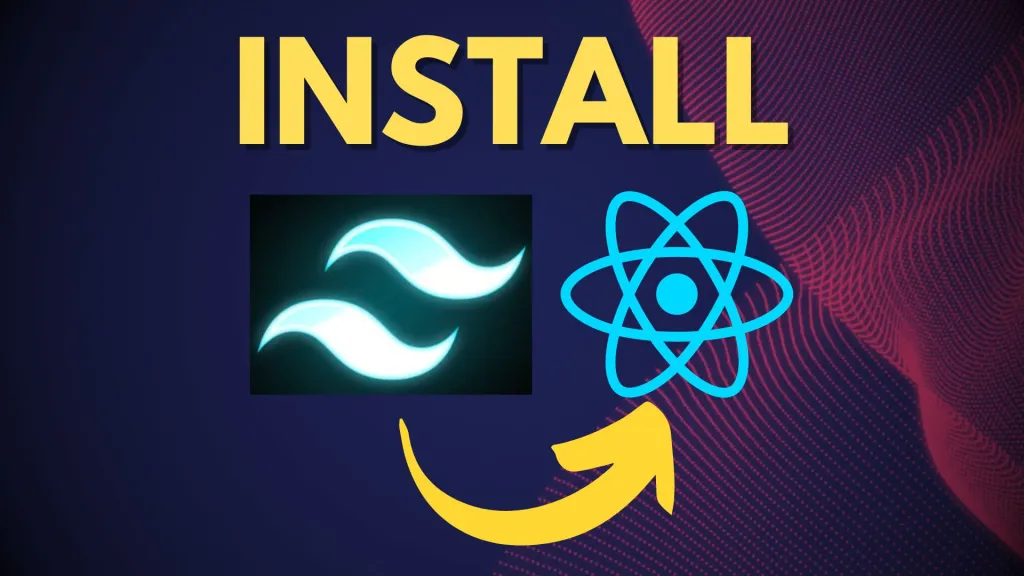

Leave a Reply